Session replay tools capture a user’s entire visit to a website or mobile application and let you rewatch every click and mouse movement from their visit to learn about the user experience and find potential errors.
Watching how real users navigate through an app or website can provide insights that you simply can’t find from any other tool. While other web analytics tools can tell you what’s happening on your site — for example, Google Analytics can tell you that 3% of visitors to your page convert to buyers — watching session recordings can help you figure out why 97% of your visitors don’t convert.
However, one of the biggest downsides of most session recording tools is the amount of time it takes to watch recordings. Not every recording will provide valuable insights, and if you’re looking for an example of a particular behavior, you might have to wade through dozens or even hundreds of recordings before finding one that includes that specific action.
That’s why it’s important to pick a tool that will let you filter session recordings by specific user behaviors, so you don’t end up wasting hours watching a massive number of uninsightful recordings in the hope of finding the 1 or 2 recordings that hold some helpful insights.
In this post, we’ll share what to look for in a session replay tool, and then we’ll compare 8 top tools, starting with our website and mobile app analytics platform, Smartlook.
- What to look for in a session replay tool
- Smartlook
- Hotjar
- Mouseflow
- Lucky Orange
- CrazyEgg
- Inspectlet
- FullStory
- Clarity
Smartlook is a website and mobile app analytics tool that combines the power of session recording, event tracking, heatmaps, and funnel analysis to help you improve conversion rates, find and fix bugs faster, and boost customer retention. Create a free account and start recording sessions today.
What to look for in a session replay tool
A session recording is a recreation of every click, mouse movement, and web page view for a single website visitor. Most tools offer adjustable playback speed and let you skip to key visitor interactions in the recording.
The biggest factors that set session replay software tools apart from each other are the following:
- Whether it captures all of your user sessions or just a sampling
Some session replay tools offer always-on recordings and will capture every visitor’s session (unless that visitor has privacy settings that block recordings). As long as your website traffic is smaller than the maximum monthly sessions allowed on your plan, the tool will capture every visitor’s journey from start to finish. Other tools only capture visitors on the pages you specify ahead of time, or include actions you specify (e.g., only recording sessions of users who click the “add to cart” button).
While tools that only capture a specified sample of your traffic can help you do some spot analysis that can help with general conversion rate optimization goals, a tool that captures every session gives you more options for improving the customer experience. Capturing every session also means that customer support and development teams can use session replays to triage support tickets and reproduce bugs.
- What kind of filtering options it has to help you find specific sessions
Most session replay tools offer some basic filtering options based on characteristics about the session (e.g., length of the session, how many pages were visited in the session, first-time visitors or returning visitors, etc.). More advanced tools, like our tool, Smartlook, also allows you to filter sessions based on user behaviors by logging every single user interaction with your site as an event (e.g., every time they click, highlight, scroll, or type something).
Having more filters means you’ll spend less time watching irrelevant session recordings when searching for examples of a specific behavior.
- The kind of quantitative analysis you can do with the tool
A tool with quantitative analysis functionality can tell you what is happening on your site by looking at aggregate trends. How many people clicked the “add to cart” button yesterday? How many of those visitors were registered versus unregistered? Also, how many of them clicked to “favorite” an item before adding it to the cart? Being able to quickly access these metrics can help you evaluate the overall performance of your website or application and understand the impact of changes you make.
If you choose a session recording tool that doesn’t have any options for analyzing overall trends, you’ll need a second tool to understand what’s happening on your website.
- Whether it can record both web and native mobile apps
Not all session replay tools are able to handle native mobile applications, and many of the ones that do only support a few mobile app development frameworks. While most mobile session recording tools can support iOS and Android, if you’re developing in React Native, Unity, Unreal, or Flutter, your options will be more limited (but Smartlook supports all of these). And some of the tools that support mobile apps don’t support websites. For teams building products with both a desktop and native mobile version, it’s imperative to have one tool that can handle both.
With these factors in mind, we’ll now explore 8 product analytics tools for you to consider, starting with our own tool, Smartlook.
Smartlook: Capture every user session and every interaction
Smartlook is a session replay and event analytics tool for websites and mobile apps, helping over 300,000 businesses of all sizes and industries answer the “why” behind their users’ actions.
Capture every user session with always-on session recordings
After you install the Smartlook snippet on your website, which only takes a few minutes, Smartlook begins capturing every user interaction from every user session (so you don’t need to define events ahead of time in order to capture them).
While you’d almost never want to watch every single user session because it would take too long, having access to every user session means you can use Smartlook for advanced conversion rate optimization and for customer support in ways that session replay tools that only sample user sessions can’t do.
For example, let’s say the largest order you’ve ever seen comes through your e-commerce site. You’d naturally want to know everything about the user who placed that order and what their journey was through your website, to see what might have influenced them to make such a large purchase. Did they watch a particularly helpful video? How far did they get in the video? Did they read a specific blog post and then decide to buy?
Or you can imagine doing similar analysis regularly to analyze the monthly top 20 largest orders or the top 10 fastest time to order, and so on.
With Smartlook, because you can be confident that you’ve captured a recording of every single user’s entire session, these sorts of powerful analyses are possible.
Capturing every user session also means customer success teams can use session recordings to solve clients’ inquiries faster, without involving developers. With Smartlook’s API, you can identify users and look up customers’ replays by their name or email. So, when users submit tickets, customer success team members can look up the recording of that session to figure out if the customer encountered a real bug or if it was just a user error.
Developers can also use the session recordings to reproduce and fix bugs much faster because they don’t have to manually recreate or guess at the step-by-step journey that led to a bug. For our customer Hookle, giving customer support and development teams access to always-on session recordings has saved them at least 10 hours a week on bug finding and bug reproduction.
Find only the sessions you want to watch with event filters
Smartlook offers more than 30 filters to quickly find the session you need to watch. These include the standard session-based filters that most tools offer (e.g., length of session, how many pages visited, device used, or IP address location, etc.) as well as the ability to filter session recordings by specific user behaviors.
When a user interacts with your website, Smartlook captures everything they do — every page they visited, every element they clicked on, and even everything they typed. These user interactions are called events, and you can analyze events in Smartlook’s events manager to understand the overall performance of your website, or to find examples of specific customer behaviors.
For example, let’s say you’re adding a new feature to the dashboard of your SaaS web app, and you want to watch sessions of only the users who interacted with the new feature. Since a new feature on the dashboard wouldn’t be associated with a new URL, tools that only allow you to filter by URL events wouldn’t be able to distinguish the sessions that interacted with the new feature from all the sessions that involved the dashboard. But with Smartlook, you’d be able to pinpoint those sessions as long as the feature can be uniquely identified in the CSS or involves a keyboard typing action.
By default, Smartlook also captures JavaScript errors and rage clicks (when a user clicks repeatedly on the same spot in the UI) as events. When you filter sessions for these types of events, you often quickly discover problems with the UI that are causing visitors to leave your site and, by doing so, affecting your profitability.
Smartlook gives you the option to apply masks on user input forms, effectively excluding sensitive information so it is not transmitted to Smartlook servers.
Track user behaviors to understand overall performance
Because Smartlook captures every user interaction, you can use it for both qualitative and quantitative analytics. Using the events manager, you can answer questions like how many of your users interacted with a specific new feature in the first month after launching it? How often do users on average use the new feature compared to other features?
Typically, you’d have to use a separate product analytics tool to get answers like these. The advantage of combining session recordings with events is that you can use the same tool to identify trends on your website (e.g., “only 4% of users are interacting with the new feature”) and to investigate why those trends are happening by watching relevant session recordings.
Use events and funnels to pinpoint sessions where users don’t convert
Smartlook’s funnel analysis feature provides another way to quickly filter session recordings.
A funnel is a visual representation of the customer journey through a series of 2 or more events. After you define a funnel, you can see which step has the highest drop-off rate and immediately watch only the sessions of users who dropped out at that point. You can compare those sessions to recordings of users who did convert, which can give you a lot of insights to help improve your site and potentially increase conversion rates.
For example, the screenshot below shows a conversion funnel in Smartlook that represents the last 3 steps of a particular checkout process.
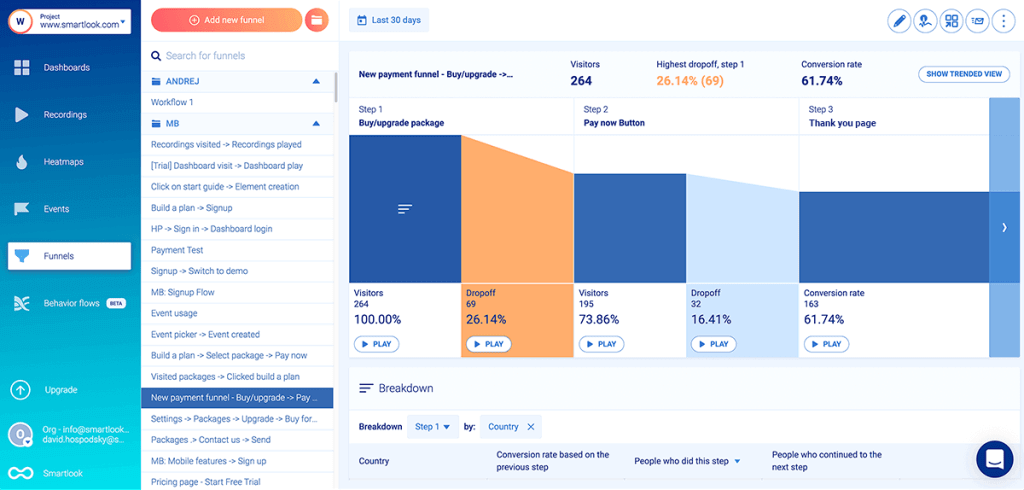
The conversion rate on this funnel is fairly high (almost 62%) because it starts with people who clicked “buy/upgrade package.” But if you want to know why just short of 40% of people who were interested enough to select a package and click “buy” still didn’t end up converting, it can be helpful to watch session recordings of users who dropped off between Step 1 and Step 2 (where the highest drop-off rate is).
In this case, as you can see in the screenshot, the highest drop-off occurs after Step 1. Watching a few of those 69 session recordings could give you some clues, and you wouldn’t even have to watch the entire recording because Smartlook will take you directly to the moment when the drop-off happened. You can then choose to view as much of the recording as you want to understand why the user abandoned the checkout process, but you won’t have to wade through a 22-minute session waiting for the moment you’re looking for.
To experience funnels yourself, you can create a free account in our live public demo and click on the funnel icon in the left-hand sidebar. No username, email address, or credit card required.
Now, imagine you were trying to diagnose the drop-off in this funnelwithout a tool like Smartlook that lets you instantly zero in on the exact sessions (and precise moments within them) showing the visitors who dropped off. You’d have to watch several session recordings in the hope of finding a few users that got this far and dropped off — a massive time investment on your part.
For our customer StoragePug, funnel analysis was a must-have feature in a session replay tool. They switched from Hotjar to Smartlook because they needed a tool that would show them the exact moment a person left their site and allow them to watch the recording.
In Smartlook, you can use any event type as a step in the funnel, unlike many session replay tools, which can only create funnels from URL click events. With Smartlook, a funnel could include user logins, search events, form fill events, selecting shipping options, clicking “pay now,” reaching a confirmation page, and many other types of events.
Additionally, any event tracked in Smartlook can also be broken down by the device type, IP address location, user type (new or returning), or referral source for each session that included that event.
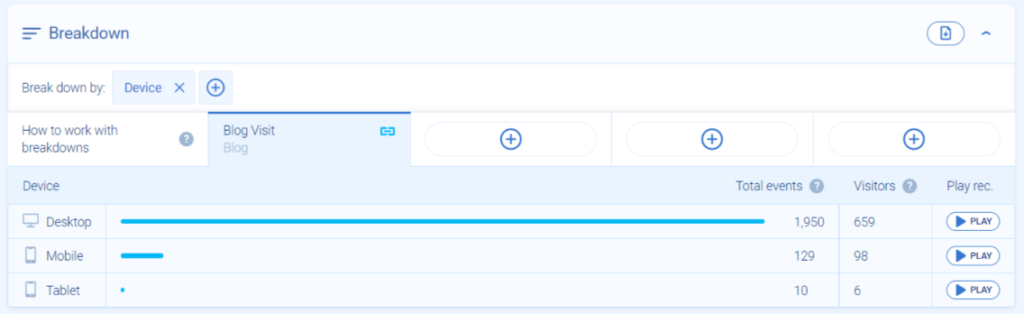
Analyze historical data with retroactive events and funnels
As soon as you define an event or create a funnel in Smartlook, you’ll be able to view sessions and access all the data going as far back as your data retention plan goes (the default retention plan is 30 days). If you want to store some sessions for longer, you can upgrade to the Business package to save sessions of interest to your vault, where they’ll be backed up indefinitely.
With tools that require you to turn on recordings for a particular page or interaction, you have to set up tracking and then wait for a few weeks to get enough data to analyze the trends. Being able to retroactively define events and funnels means you can get insights much faster with Smartlook.
Session recording for native mobile apps and websites
Smartlook supports session recordings, event analytics, heatmaps, and funnel analysis on both websites and native mobile apps. And Smartlook supports a much wider range of mobile development frameworks than most mobile session replay tools, with SDKs for iOS, Android, React Native, Unity, Unreal, Flutter, Cocos, Cordova/Ionic, and Xamarin.
For native mobile apps, you can record sessions exactly as the user sees them, or you can use wireframe or blueprint mode to focus on the position of each element in the UI while masking the content. The image below shows the different modes available for viewing mobile sessions (from left to right: normal, wireframe, icon blueprint, and blueprint).
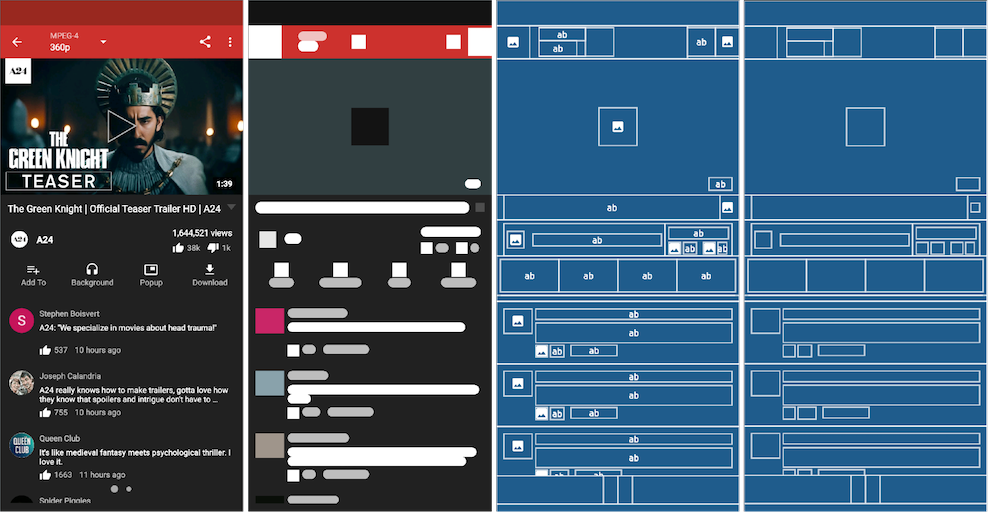
Wireframe mode offers 2 main advantages. First, it minimizes the impact on the performance of the application, so users won’t notice any lags in the app or increase in battery drain while using the app. Secondly, since the text and images are never captured, sensitive data is not sent to the Smartlook servers.
Get insights right away with no-code event creation and fast setup
Getting started with Smartlook is easy. All you have to do is add the tracking snippet to your website header.
To define a standard event (e.g., a click, page view, or text input), you can choose from a drop-down list, use our no-code event picker, or create an event from anything you see during a recording — all without getting help from a developer.
But you’re not limited to these no-code options. If you know a little JavaScript, you can also define custom events, which will allow you to analyze any type of user interaction you can imagine.
Smartlook pricing
- Free plan: Available for up to 3,000 sessions/month. No credit card required.
- Price: Paid plans start at $55/month, with a 30-day free trial.
Schedule a demo of Smartlook or start your no-risk 30-day free trial today.
Hotjar: Session recordings with basic filtering options
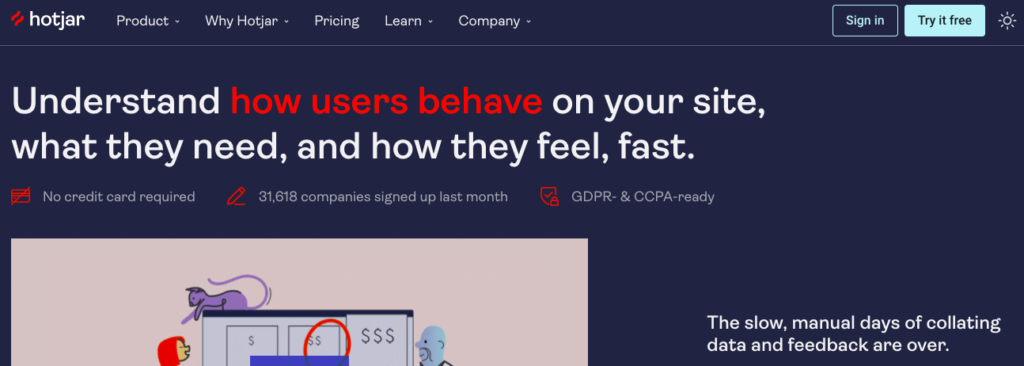
Hotjar used to require manually choosing which pages to capture session recordings and heatmaps from, but they introduced continuous capture last year, so it’s now possible to record the majority of your sessions if your site volume is less than the maximum sessions allowed in your plan.
Hotjar offers some filters for session recordings, but they’re much more limited than Smartlook’s because it doesn’t collect user interaction data as thoroughly as Smartlook. Hotjar’s filters focus on attributes about the user segments (e.g., where they came from, new or returning user) or attributes about the sessions (e.g., length of session, number of pages in a session). So you can filter by users who came from a Google Ad, but you can’t filter by users whose session included clicking “favorite this item” or “searching for Nike products.”
When it comes to event tracking, the only options available without custom coding in Hotjar are rage clicks and U-turns (when a customer returns to the previous page). You can set up tracking for things like button clicks and type inputs in Hotjar using custom events, but it can be tedious and requires programming skills. Additionally, you have to proactively define each event for Hotjar to collect it, instead of automatically collecting everything by default.
Hotjar also discontinued its funnel analysis functionality in December 2020, so there are even fewer options for finding the sessions you want (and you’ll need a separate tool to calculate your conversion rate).
According to reviewers, a further downside of Hotjar is that it can slow down your website.
Hotjar pricing:
- Free plan: Available for up to 1,050 sessions/month. No credit card required.
- Price: Paid plans start at $39/month, with a 15-day free trial.
Mouseflow: Session replay and basic funnel analysis
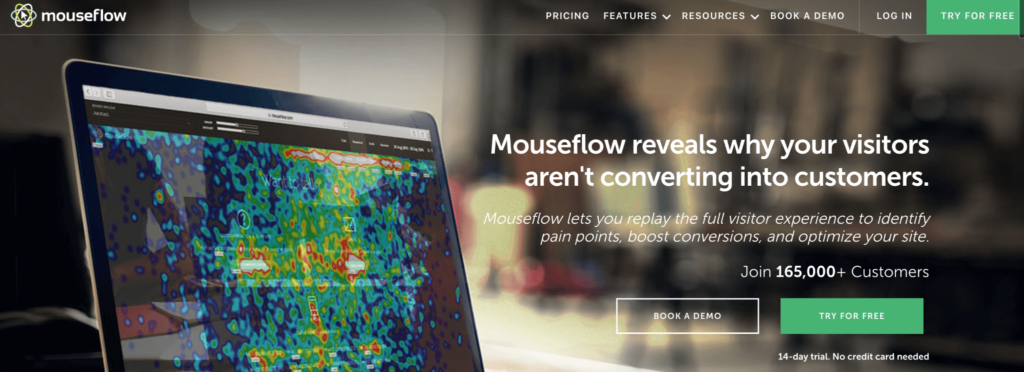
Mouseflow is a session recording tool that offers some basic funnel analysis tools but has very limited options for understanding the overall performance of your site.
Like Smartlook, Mouseflow captures all of your user sessions with a single snippet of code. However, the only events it captures are click events and URL clicks, so it has fewer options for filtering session recordings than Smartlook.
Mouseflow also offers a built-in funnel analysis feature, but since the events it tracks are more limited than Smartlook, the funnels you can build are more limited. You can create a funnel showing the journey from one page to the next, but you can’t analyze all the individual interactions (e.g., type inputs, button clicks, form fills) that might happen between each page.
Mouseflow’s session recordings can capture visitors using mobile devices to access your website, but it can’t record user sessions on native mobile apps.
Mouseflow pricing:
- Free plan: Available for up to 500 sessions/month.
- Price: Paidplans start at $24/month with a 14-day free trial. No credit card required.
Lucky Orange: Session recording software for usability testing and live support
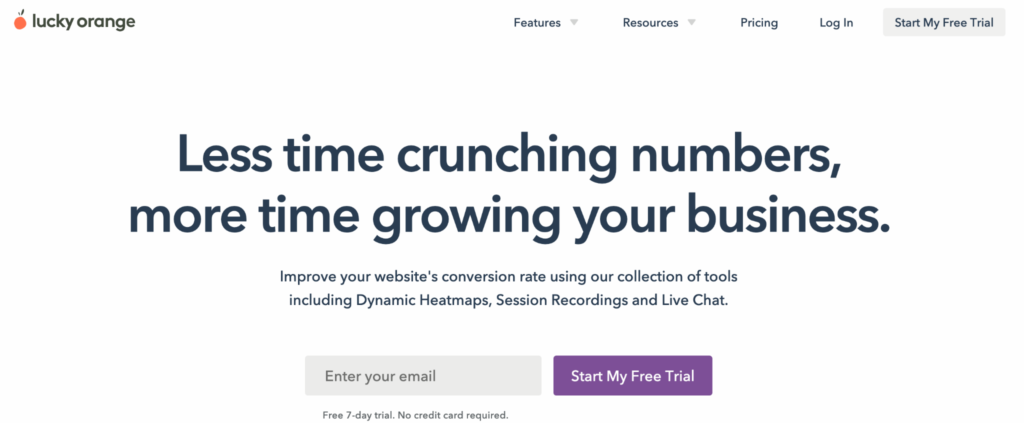
Lucky Orange offers session recordings along with a few other website analytics and user feedback tools. While lucky Orange offers some web analytics features like heatmaps and funnel analysis, most of its features cater toward customer support teams rather than product and marketing teams, especially co-browsing and live chat support.
Lucky Orange captures every user session and offers features that allow customer support teams to help visitors navigate through their site in real-time.
You can filter sessions by events (clicks and page views) and you can create funnels with those events. However, the only events you can define without coding are some built-in events like rage clicks, chat sessions, and integration-specific events (e.g. for Shopify users), and page views and clicks on CSS elements. For other types of events (like type inputs, or creating an account), you’ll need a developer.
Lucky Orange does not support native mobile apps.
Lucky Orange pricing:
- Free plan: Available for up to 500 page views/month.
- Price: Paidplans start at $10/month, with a 7-day free trial. No credit card required.
CrazyEgg: Conversion rate optimization tool for e-commerce sites
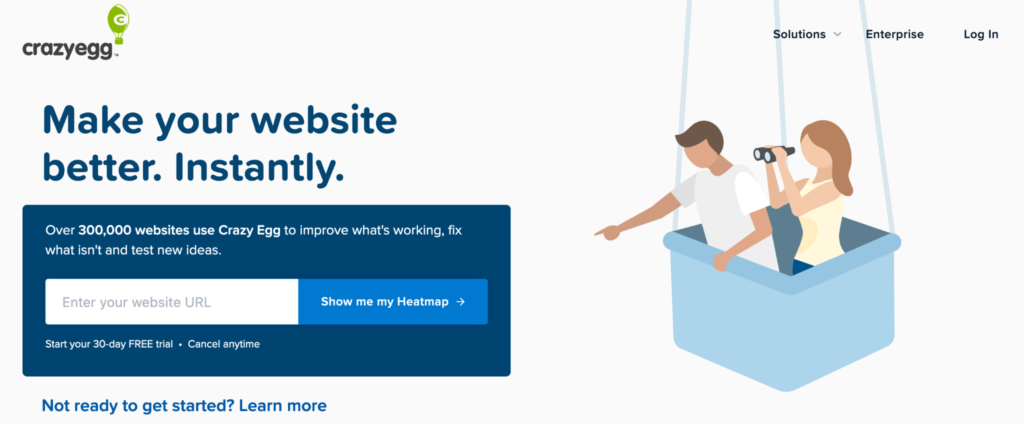
CrazyEgg is a conversion rate optimization (CRO) tool that offers session replay, but it only samples your visitor sessions. While you can still get an idea of the journey users are taking on your site and discover some friction points they experience, if you don’t have access to every single user session, you can’t rely on session recordings for customer support or debugging.
CrazyEgg offers some filtering options for session recordings, but it doesn’t have as many filters as Smartlook. It’s best known for its Confetti reports, which are clickmaps with differently colored clicks based on the referral source. CrazyEgg also offers A/B testing. It doesn’t offer funnel analysis, and it doesn’t support native mobile apps.
CrazyEgg pricing:
- Free plan: No free plan available.
- Price: Plans start at $24/month, with a 30-day free trial. All plans are billed annually.
Inspectlet: Digital experience analytics software for developers
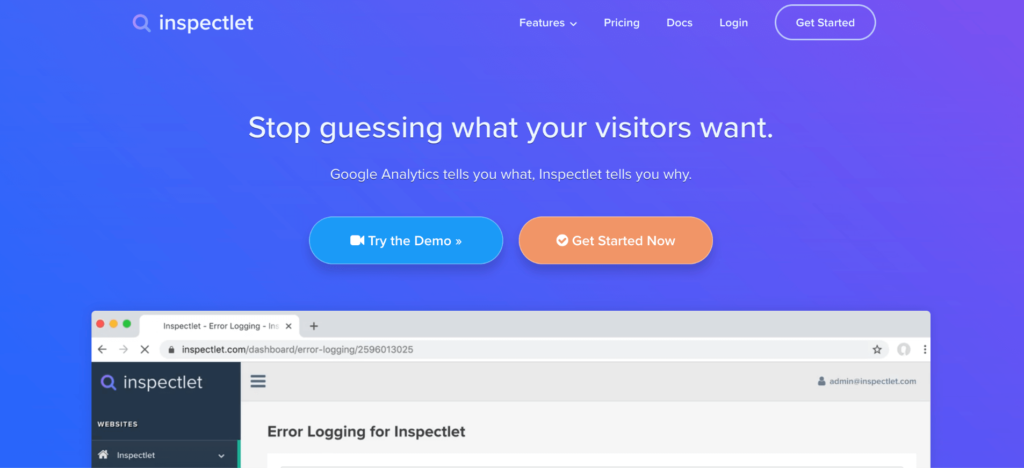
Inspectlet is a session recording tool focused on helping developers find and fix bugs in the user interface. It offers always-on session recordings, but you need to make sure you have a big enough plan to capture everything, or else it’ll miss a portion of each day’s visits once you exceed the quota.
Inspectlet offers funnel analysis and form analytics, but it doesn’t offer event-based analytics, and it doesn’t support native mobile apps.
Inspectlet pricing:
- Free plan: Available for up to 2,500 recorded sessions/month.
- Price: Paidplans start at $39/month.
FullStory: Understand visitor behavior with session replay and user segments
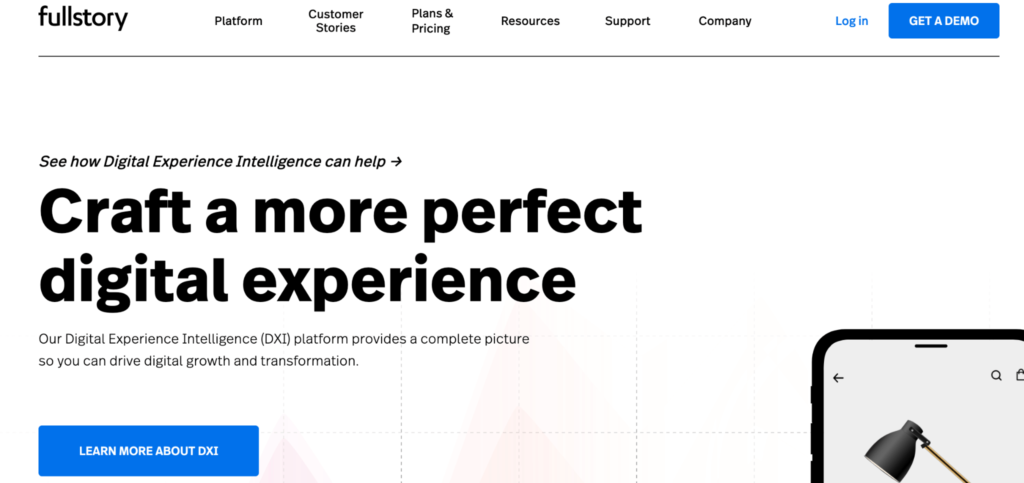
FullStory offers session recordings that capture all clicks, page views, or text inputs of every user. You can set up funnels and create user segments to find the sessions you want to watch, but it has fewer options for defining events than Smartlook.
FullStory does support native mobile apps, but most users have to combine FullStory with a separate product analytics tool to fully understand what’s happening on their site or application.
FullStory pricing:
- Free plan: Available for up to 1,000 sessions/month with all features.
- Price: Price for business and enterprise plans is available upon request. There’s a 2-week free trial for some paid plans.
Clarity: Free session recordings and heatmaps from Microsoft
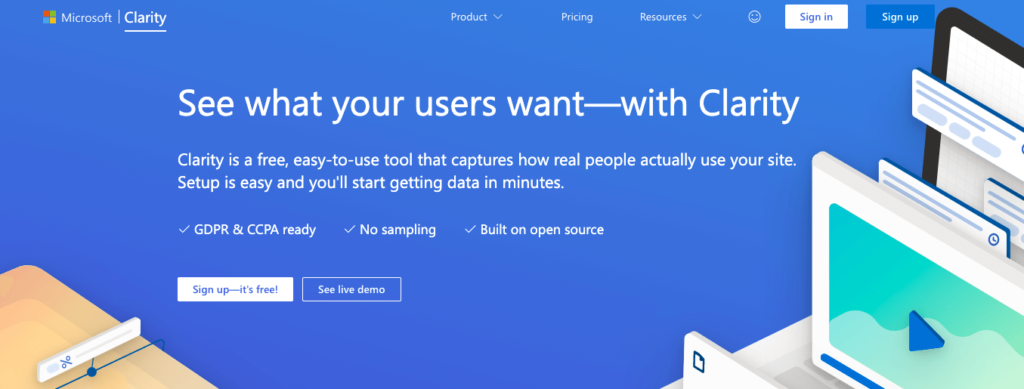
Clarity is a free behavior analytics tool from Microsoft that offers session recordings, heatmaps, automated insights, and an integration with Google Analytics.
Clarity tracks every user’s visit to your website, although it notes that recordings may not be available for all sessions. It also offers unlimited heatmaps and more than 25 filter options you can apply to both recordings and heatmaps, but it doesn’t collect event data, so it offers limited options for filtering sessions by user behavior.
For example, while Clarity lets you filter sessions by users who typed any text anywhere on the page, you can’t filter for users who typed “Nike” into a search bar like you can in Smartlook.
Clarity’s insights dashboard automatically shows you sessions that may indicate friction points on your website, such as rage clicks, fast scrolling, and JavaScript errors.
Clarity doesn’t offer funnel analysis, and it doesn’t support mobile apps.
Clarity pricing:
- Free plan: Clarity is a free open-source tool from Microsoft offering unlimited session recordings, unlimited websites, and unlimited team members.
- Price: Clarity has no paid plans.
Start recording user sessions today
With Smartlook, you can get actionable insights to improve your user experience immediately.
Once you install the code snippet on your website, Smartlook’s always-on session recordings automatically keep track of everything users do on your website, including URL visits, button clicks, text inputs, and more. You can extract insights from this data by combining the power of quantitative and qualitative analysis to understand your users’ behavior and improve your conversion rates.
Schedule a Smartlook demo or start your free 30-day trial today.











