Gone are the days when you had to guess exactly what users were doing on your website based on pieces of data. Now, you can watch their mouse movements and click as if you’re sitting next to them.
Session recordings (also called session replays or session playback) capture visitors’ entire sessions on your website — from the moment they open it, to the moment they close it.
This includes each mouse movement, scroll, click, and tap (on mobile), plus details like users’ devices and locations, as you can see in the screenshot below.
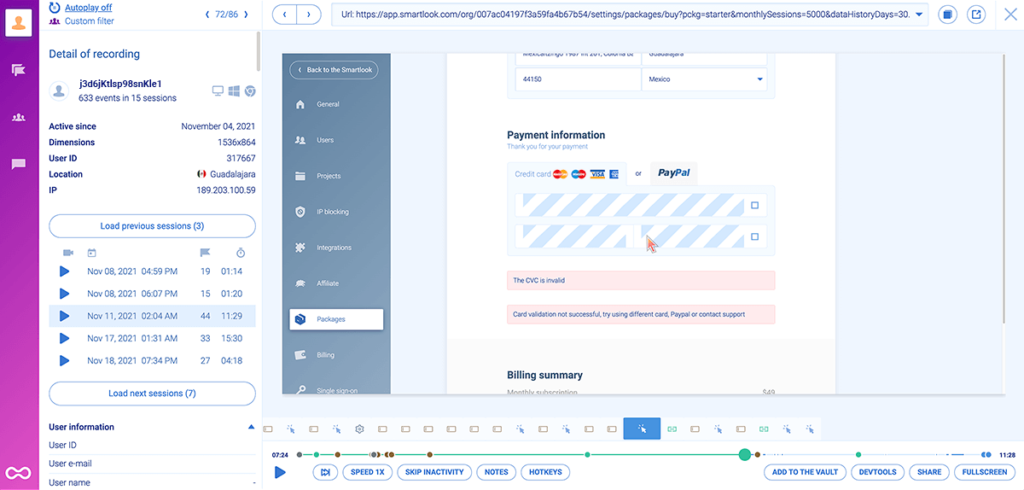
The session replay video, along with the additional information on the left, allows you to:
- Analyze your visitors’ actual experience, which is perhaps session replays’ biggest advantage over traditional web analytics tools like Google Analytics.
- Quickly find bugs and other problems on your site, which is especially important when issues are only visible from a user’s point of view, e.g., elements not rendering properly or getting cut off on smaller screens.
- Uncover why visitors drop off from landing pages or important flows (like checkouts), which is essential for boosting your conversions.
Despite these benefits, two common misconceptions often prevent teams from using session recording tools.
The first one is the fact that visitor recordings produce a lot of data that can be difficult to sift through. The second one is the concern that session recorders can capture sensitive data.
Fortunately, modern session replay solutions avoid both issues.
In the next sections, we’ll show you how to record users on a website without worrying about capturing sensitive data or spending hours watching sessions to find useful insights. Then, we’ll discuss a few other best practices for getting the most out of your session recordings.
Lastly, we’ll also compare seven popular session replay tools:
Smartlook can record all of your website’s visitors automatically and help you fix bugs faster, improve your conversions, and boost your revenue. Request a free demo or try our tool today with our full-featured, 30-day trial: no credit card required.
Analyzing your website visitors: Where to start
Don’t just jump to session recordings right away — you need to know what to look for first.
There are many different perspectives when it comes to website visitor analysis. If you spot a critical UX issue, you can immediately gain access to the data that will help you find the reason behind it. But most often, during regular performance reviews, you’ll follow a consistent process, uncovering insights into visitor behavior, step-by-step.
Picture visitor analysis as a funnel:
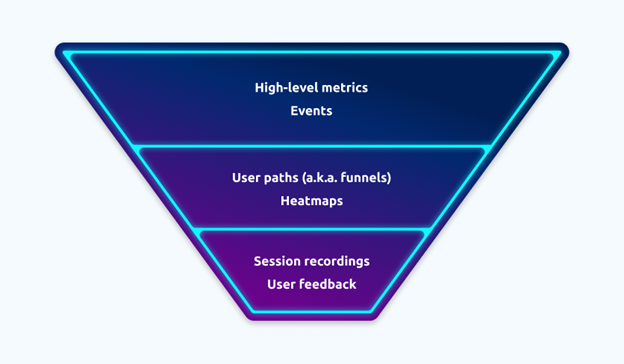
At the top, there are traffic metrics and events. Check how many visitors your website gets, how many of them bounce, how long they stay on each page, and how many of them actually convert. Turn to these high-level metrics to assess the current state of your website traffic, analyze dynamics, and spot issues that slow down growth.
How do you see how many visitors your website gets? In this stage, a web analytics tool like Google Analytics (GA) will give you all the data you need free of charge.
Next comes visitor behavior analysis. How exactly do users behave on your website? What do they pay attention to? What paths do they take? Are they behaving the way you expect them to, or is a change required? This is where you’ll find answers to these questions and more.
Google Analytics is also helpful here — it provides you with a User Flow report where all navigation paths are visualized. However, GA’s capabilities won’t let you see how users interact with particular pages. You’re better off turning to a platform that will walk you through all the stages of visitor analytics, like Smartlook. It monitors all user actions within your website, creating informative heatmaps and uncovering granular insights into user paths.
Lastly, there are session recordings and user feedback to consider. These elements are positioned at the bottom of improvised funnels as they provide the most granular and detailed insights into individual visitor interactions with your website. Session recordings allow you to witness firsthand how users navigate, engage, and interact with specific pages. This level of detail is invaluable for identifying friction points, uncovering usability issues, and understanding user behavior on a micro-level. Again, you can access session recordings in Smartlook (read on to discover the best practices for capturing and analyzing these recordings).
User feedback, on the other hand, adds a qualitative layer to your analysis. It enables you to gather direct insights from users about their experiences, preferences, and pain points. With a survey tool like Survicate, you can collect user feedback in the right place at the right time — advanced targeting allows you to get as granular as you want.
Best of all, you can integrate Smartlook and Survicate to align responses and actual user experiences (a.k.a. session recordings) to understand your users even better.
7 best practices for recording your website’s visitors
Most session recording tools (including Smartlook) have a simple setup — you only have to install one code snippet on your site. Then, they either automatically start recording your visitors or wait for you to manually enable the session recorder.
On that note, the first step toward getting the most out of your session recording tool is to ensure every user session is captured by default.
Best practice #1: Record all user sessions to ensure you aren’t missing valuable data
In the early days of session replay technology, most tools didn’t record all sessions automatically. Instead, they sampled your traffic, meaning they captured only a limited amount of sessions that fell within your plan’s limit.
The idea was to get a sense of the typical user experience, without getting overwhelmed with too many session recordings.
However, there’s one big problem with this approach — sessions with valuable information are often not recorded.
For example, say your site’s “Checkout” button doesn’t work for visitors with certain devices. With sampling enabled, you might not ever discover this problem if those users’ sessions aren’t among the ones that get recorded.
That’s why modern session replay tools are built to capture every user session by default.
For instance, with Smartlook, all you have to do is add one code snippet and the tool automatically starts recording all visitor sessions, which you can then find in the “Session Recordings” tab.
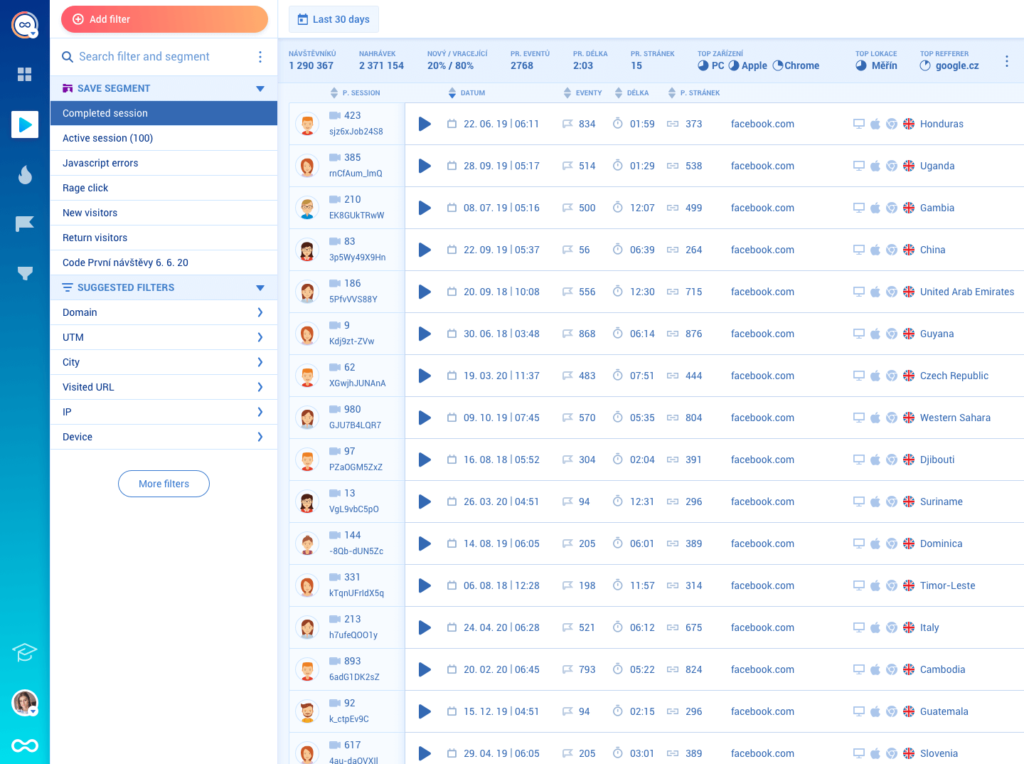
When choosing a session replay solution, get:
- A tool that’s built to record all user sessions automatically
- A plan with a slightly higher session capture limit than your average monthly traffic, so that all user sessions get recorded during traffic spikes
Best practice #2: Mask and exclude elements from being recorded
As we said, privacy is a common concern when dealing with session recording software. This is understandable, as session recorders have the potential to capture sensitive and personal data.
However, modern session replay tools have built-in mechanisms to prevent that from happening.
For example, Smartlook’s session recorder never captures passwords and credit card information. Instead, the fields containing this information are completely blocked out, as shown in the screenshot below.
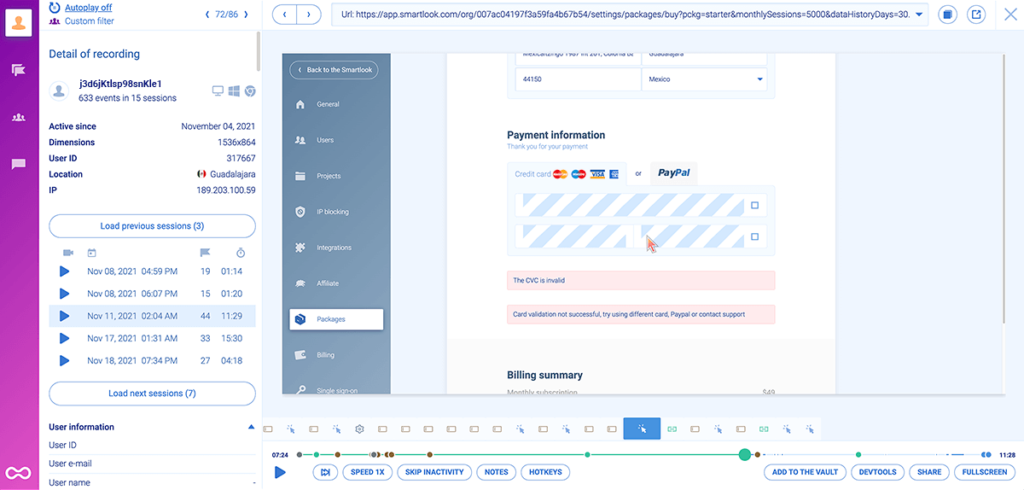
Additionally, Smartlook lets you mask and exclude elements from appearing in session replays. Masking hides text in elements while excluding replaces entire elements with an overlay of the same size. These functionalities are useful when you don’t want to record elements containing personal data, like profile pictures or emails.
But if you don’t want to go through the trouble of masking or excluding individual elements, you can simply turn off the session recorder on pages where visitors can enter personal data.
Finally, even if you opt to record web pages containing personal data without implementing masks, Smartlook takes steps to protect personal data as required under applicable privacy laws. You just need to notify visitors that their data might be recorded by third parties and then use Smartlook’s Privacy by Design section to show people what data you have about them and delete it if necessary.
Further reading on this topic:
- General information about the GDPR and Smartlook
- Technical documentation on user consent and sensitive data
Best practice #3: Filter session recordings to find the ones you need fast
Session recording tools often produce hundreds of hours of video, making it impractical to watch every single user session.
This is where filters come in. Filters allow you to quickly find relevant session recordings, based on certain criteria.
Technology- and location-based filters are the most popular ones you’ll find in most session recording tools. For example, Smartlook can filter recordings based on the visitor’s device, operating system, country, city, IP address, and more.
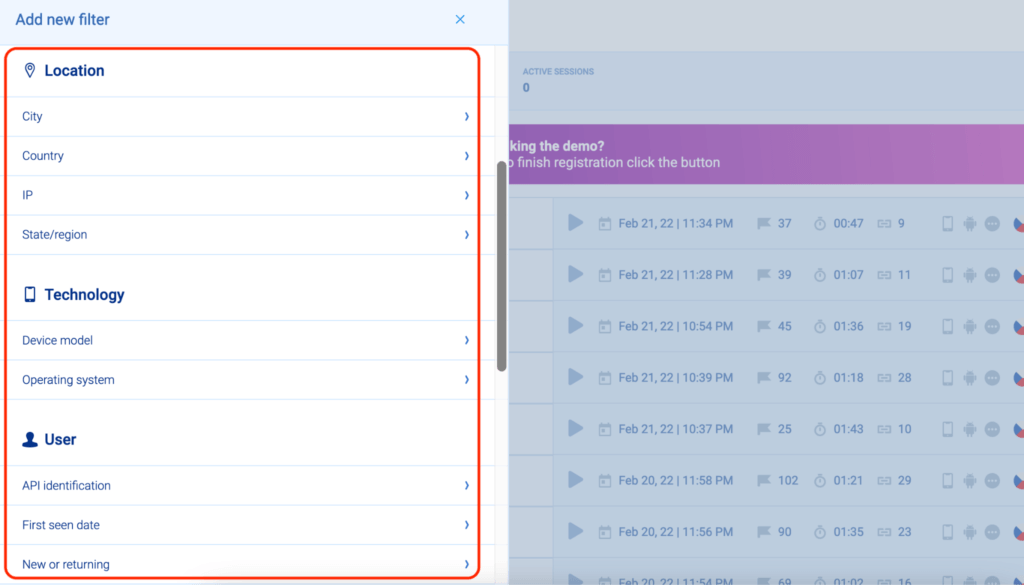
You can use one or a combination of these filters, e.g., US visitors with iOS devices using the Mozilla browser.
However, these filters are just the tip of the iceberg.
Use event-based filters to get the full context behind users’ actions
Another way to find useful insights is to filter session recordings based on user actions that took place in them, like button clicks, page visits, or text inputs.
In web analytics, these interactions are called events. Traditionally, events are used to record user interactions on your website and uncover information about:
- Which buttons on a page gather the most clicks
- Which links in the navigation bar are clicked the most/least
- How copy and design changes affect clicks on CTA buttons, and so on
But today, many session recording tools also capture user interaction data and let you track events.
For example, once you install the Smartlook code snippet, session recordings will quickly start rolling in. Then, based on the data collected by these recordings, you can track important interactions by using a predefined list of standard events or by clicking on elements on your site’s UI. This process is called defining an event.
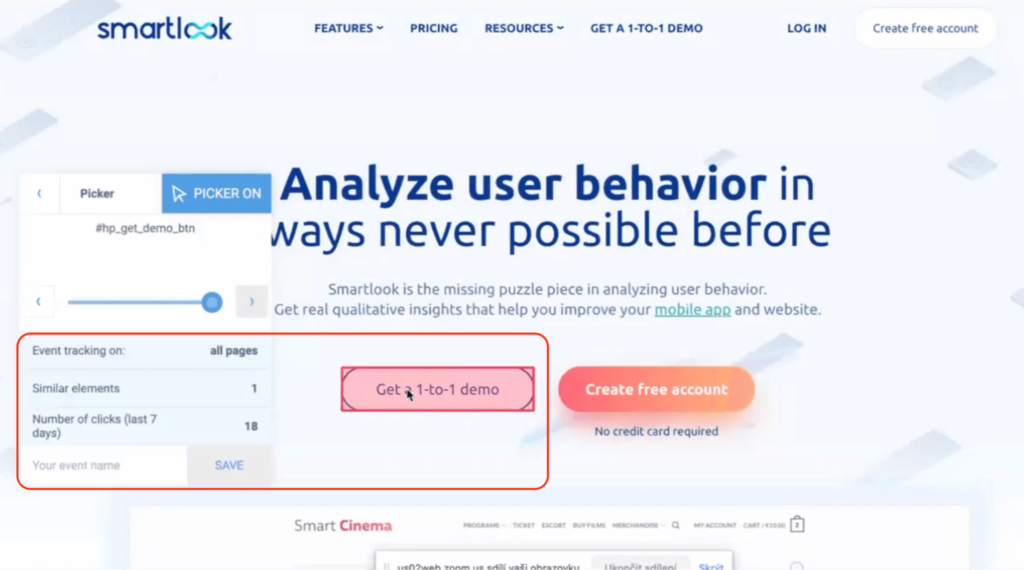
Most importantly, once you’ve defined your events, you can use event-based filters to find specific user sessions.
For instance, you can watch recordings of users who added an item to their cart or reached the “Thank you” page by clicking the “Play” button under each event. This takes you directly to the part of the session where the event was triggered.
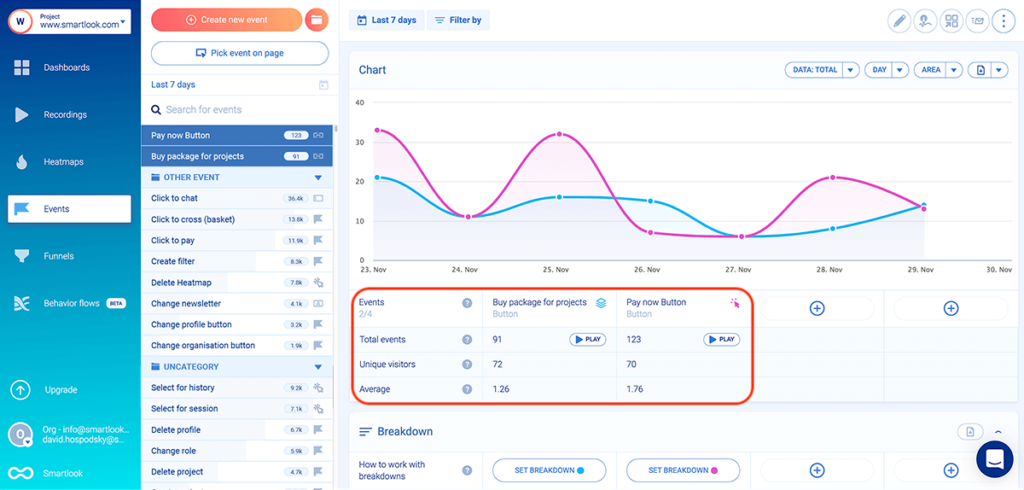
Besides helping you find relevant recordings faster, this capability also shows you the full context behind users’ actions, i.e., what they did before and after triggering the event.
Combine session recordings with funnel analysis to find out why users don’t convert
Funnels are sequences of steps (i.e., events) users go through to complete a goal, like buying a product, signing up for a newsletter, or reaching a specific page.
Building funnels lets you analyze how users navigate these flows, find out where they drop off, and calculate conversion rates.
For instance, with Smartlook, you can create a funnel by simply placing two or more events in the order you believe your users follow.
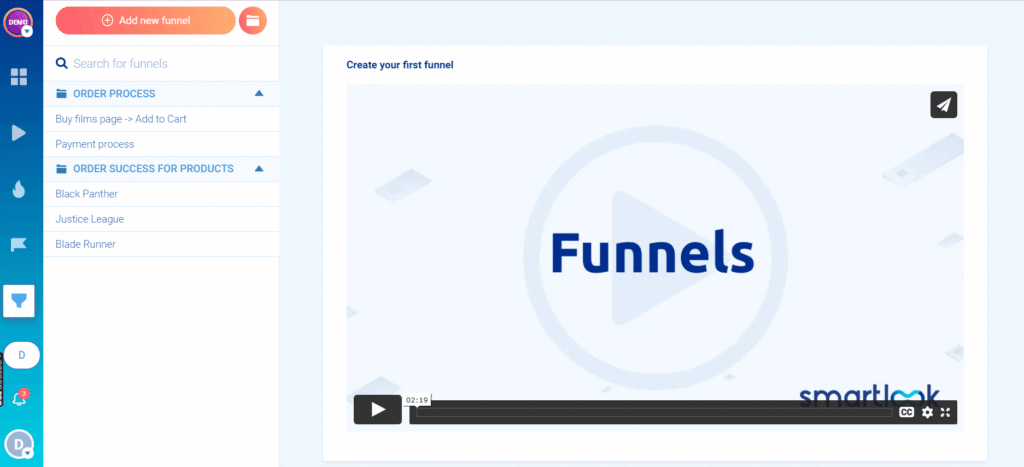
More importantly, you can combine funnel analysis with session recordings to find out why users don’t convert.
As you can see, the screenshot below shows a 3-step checkout funnel:
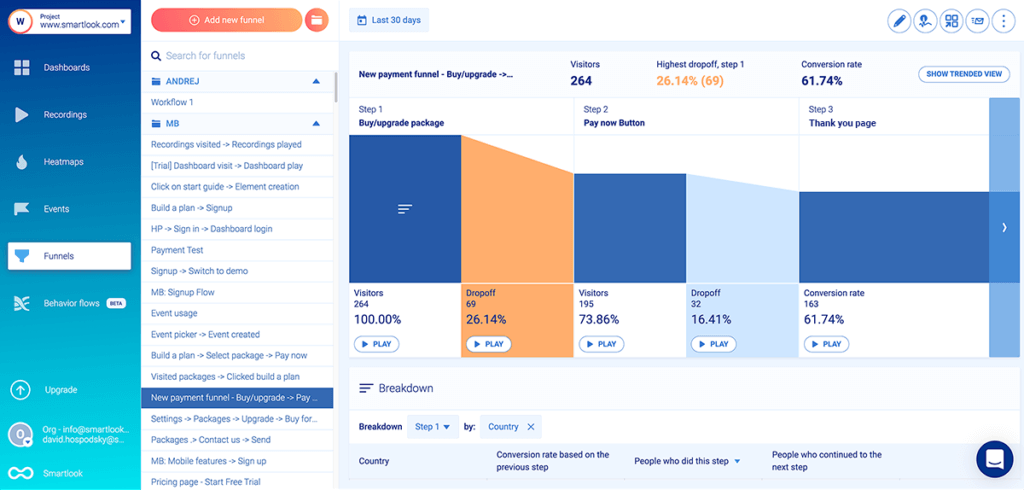
Each step, including the drop-off stages, has a “Play” button, which takes you directly to the relevant session recordings.
In this example, you can start by watching the session recordings of users who dropped off between Step 2 (clicking on “Pay Now”) and Step 3 (landing on the “Thank you” page.)
By clicking the “Play” button between Steps 2 and 3 you can watch the session replays of the 32 users who dropped off, meaning:
- You can see exactly what happened before they dropped off, which is often helpful when technical errors prevented them from checking out.
- You don’t have to sift through all 264 session recordings of visitors who entered this funnel.
You can also break down each step or the entire funnel by different properties like country, device, and browser to uncover insights about different visitor segments.
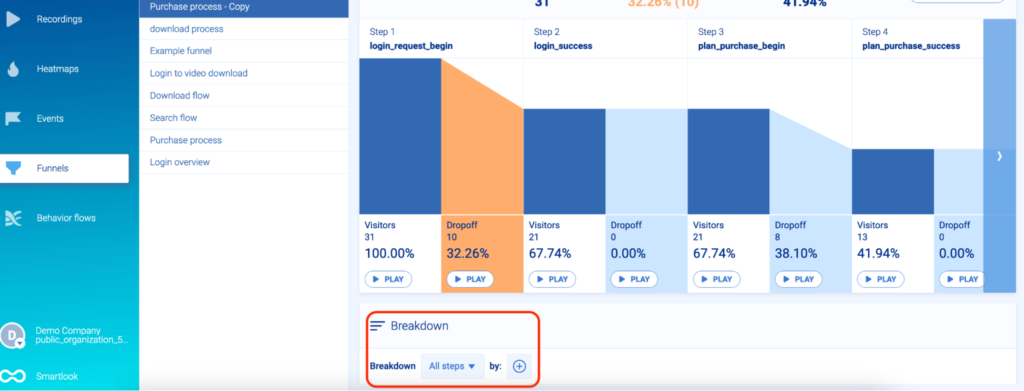
For example, a breakdown can show that visitors with older mobile devices are converting at a much lower rate than others, which may indicate a technical problem.
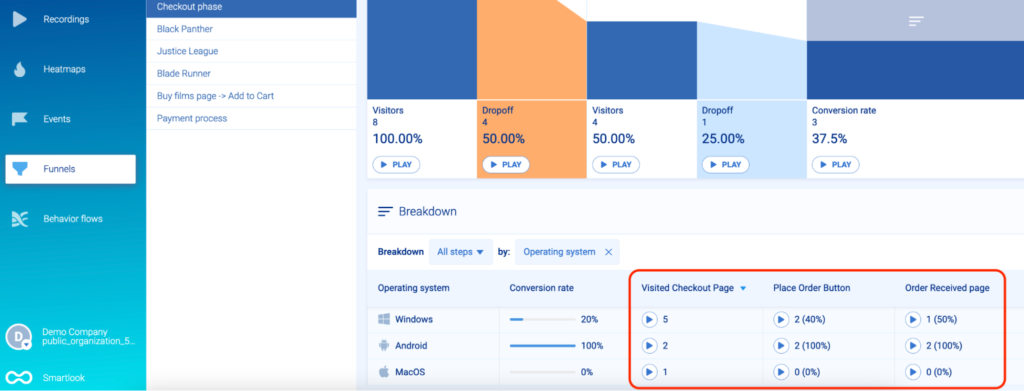
Filter session recordings based on user identification like email or username
If your website collects user identification details, like emails or usernames, some session recording tools will let you use that information to find individual recordings.
Smartlook does this with its Identify API. When the API is set up, you can filter session recordings based on an identifier like a user’s email.
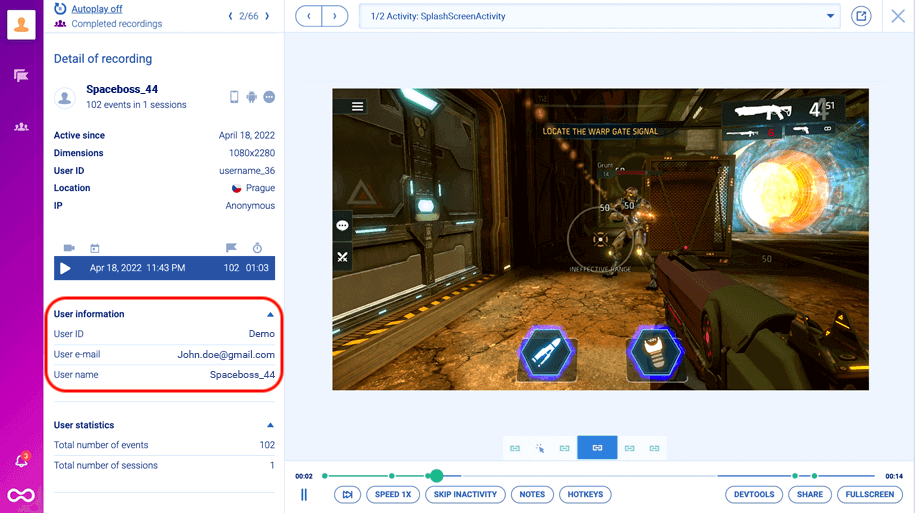
When an identified user reports a bug, you can find their session recordings instantly and analyze the problem, without having to rely on their explanations (which are often incomplete or inaccurate.)
In fact, Kiwi uses Smartlook’s session recordings to verify customer issues in a way that wasn’t previously possible.
Before they started using session replays, they had to analyze problems solely on logs or a customer’s brief description. Their customers would often say things like, “Your booking page doesn’t work, so I wasn’t able to book a flight,” without providing the details needed to understand the bug.
But now, they can simply find and watch that user’s session and see the problem right away. This has massively improved their bug detection capabilities and resolution times.
Best practice #4: Analyze session recordings of different visitor segments
Segmentation is the process of separating visitors into separate groups based on shared characteristics, like their country, device, referrer, or events they performed.
Analyzing the behavior and differences between visitor segments provides lots of valuable insights, such as which messages attract different visitors or which segments spend the most money on your products.
With Smartlook, you can save any combination of events and properties as a segment and instantly find the session recordings for that segment.
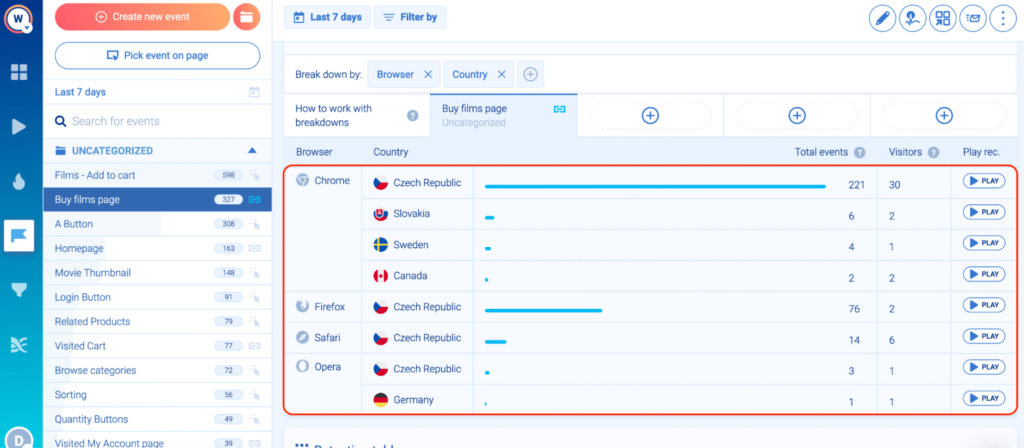
Let’s say you want to analyze US visitors who make a successful purchase on an Android device.
Start by opening the event that defines a successful purchase — e.g., users reaching the “Thank you” page on your site — and click down on the “Set breakdown” button.
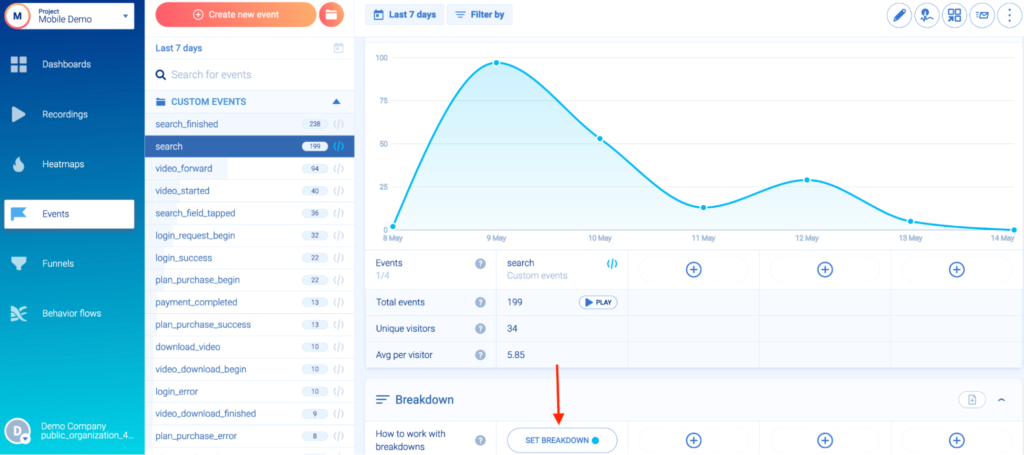
From here, you can select the rest of your criteria, namely, the location and device type. Once this segment is created, it will appear in your dashboard (alongside useful metrics shown in the screenshot below), where you can monitor its performance over time.
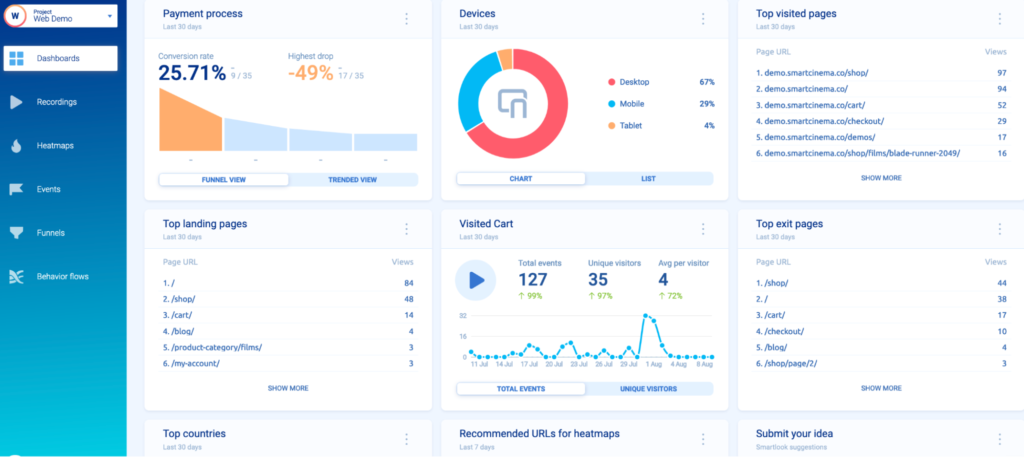
To learn more about segments, check out Lesson #1 of Smartlook School.
Best practice #5: Watch session recordings with errors, bugs, and rage clicks to find problem areas
While they’re mostly used for marketing and UX purposes, session recordings can also be a powerful tool for detecting and resolving technical problems.
For example, Smartlook automatically detects JavaScript errors and rage clicks.
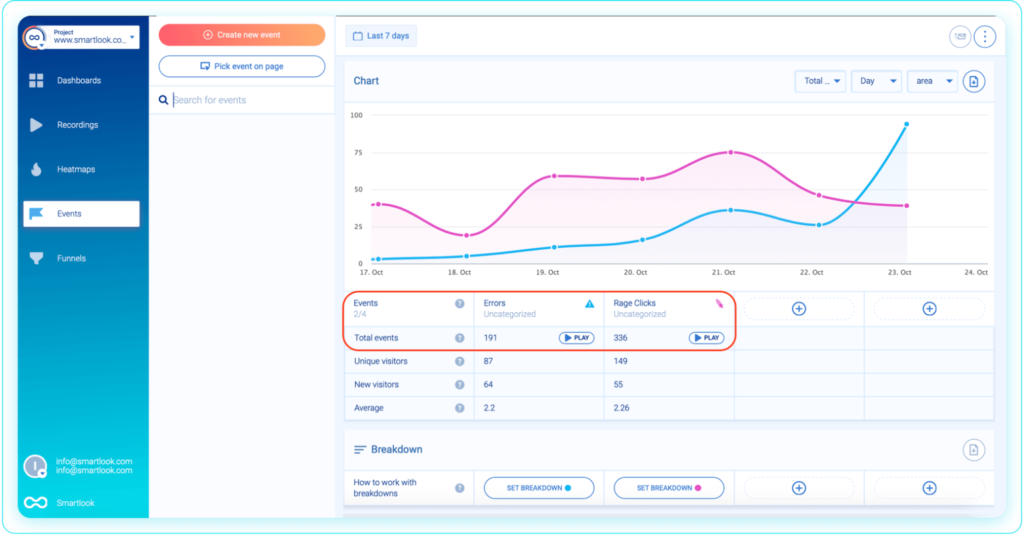
You can click on the “Play” button under each one to jump straight into the session recordings and see what’s causing the problem.
Besides JavaScript errors and rage clicks, session replays also let you find bugs that are only visible from a visitor’s point of view.
For example, after one of their new releases, StoragePug’s website stopped receiving orders. Before they had access to session recordings, their team would have to wait a few days for enough data to accumulate before confirming something was wrong.
Fortunately, when this problem came up they had already set up Smartlook on their site. All they had to do was watch a few session replays to see that the UI wasn’t rendering properly. As a result, their product manager showed the issue to the engineers, who resolved it immediately.
Best practice #6: Save and share session recordings with valuable UX insights
Since many session replays won’t contain valuable information, there’s no need to keep every single video. That’s why all session recording tools have limited data storage periods, ranging from a few weeks to a whole year.
However, when a certain session replay captures valuable information, you may want to save it for future reference.
At Smartlook, we have a special feature for that, called Session Vault, which lets you save recordings beyond your data retention period.
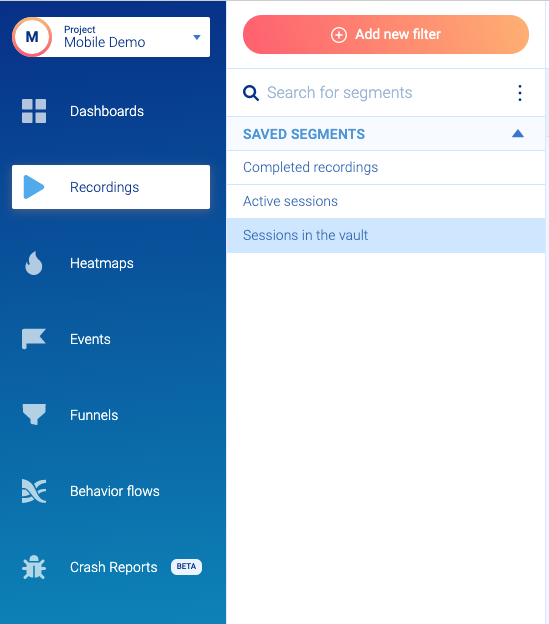
Additionally, session recordings are also great for building a shared understanding of the user experience throughout the organization, because they’re easy to watch and understand.
That’s why Smartlook makes it easy to share them with others by clicking on the “Share” button.
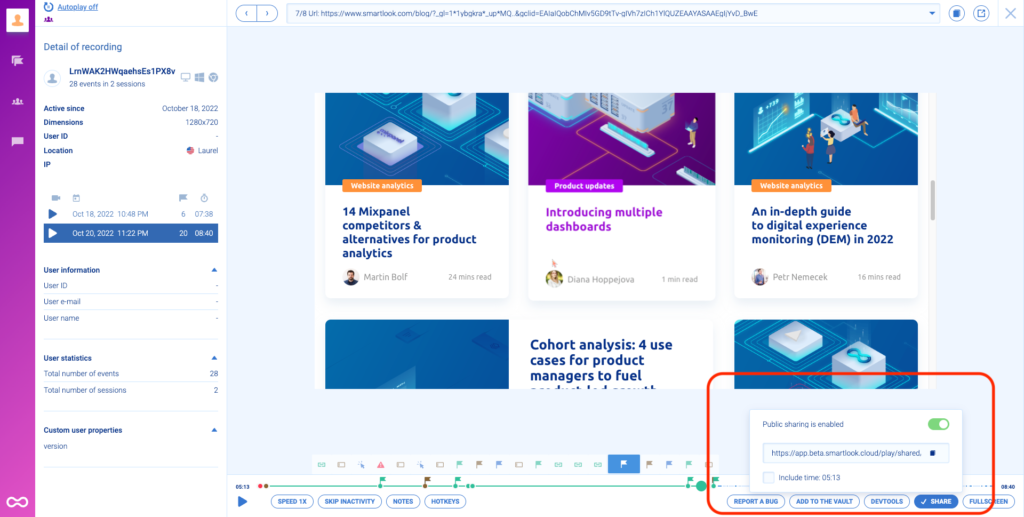
Best practice #7: Verify the accuracy of your A/B tests
A/B testing lets you compare two versions of a webpage against each other to see which one converts better. It’s one of the most commonly used methods by product, marketing, and UX teams because it lets you make data-driven changes and evaluate their impact.
However, A/B tests can also lead you to incorrect conclusions. This happens when you don’t run clean experiments, for example, by introducing more changes than intended in a variant. And since most A/B testing tools can’t show you how users interact with each variant you’re testing, you often have no way of knowing when this happens.
Session recordings allow you to overcome this limitation by actually watching users as they navigate each test variant.
For example, Smartlook integrates with popular A/B testing solutions, such as Google Optimize and Optimizely. Thanks to these integrations, you can easily jump into session recordings for each variant and verify the accuracy of your experiments.
A quick review of 7 website session recording tools
In this section, we’re going to take a quick look at seven of the best session recording tools on the market.
However, if you want a more detailed breakdown of this topic, check out our article on the top session replay & visitor recording tools for fixing UX issues.
1. Smartlook
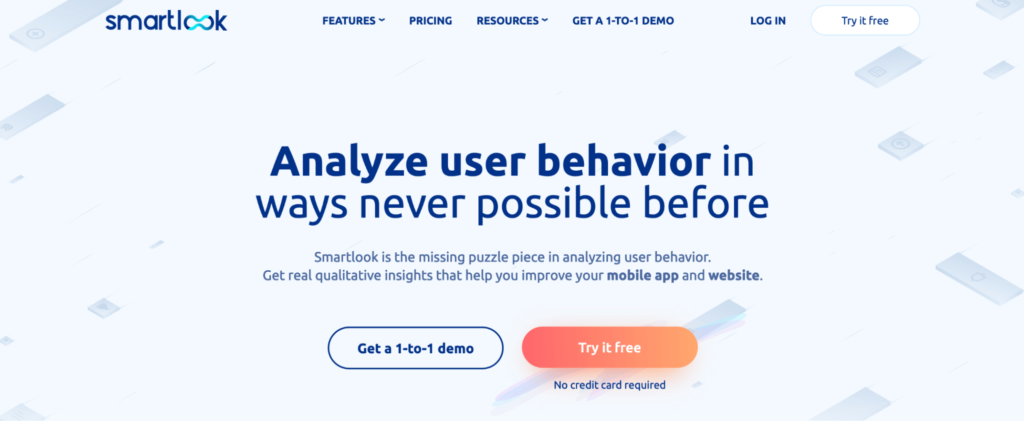
- Key features: Always-on session recordings, heatmaps, event tracking, and funnel analysis
- Pricing: Smartlook has a free plan that captures up to 3,000 user sessions/month. Paid plans start at $55/month for 5000 monthly user sessions. All paid plans come with a full-featured, 30-day free trial (no credit card required).
Smartlook is our tool that seamlessly combines session recordings and product analytics, empowering rapidly expanding product teams to analyze user behavior on their websites and mobile apps.
As we already showed, Smartlook combines the power of always-on session recordings, events, and funnels. These features let you capture everything your visitors do, uncover why they do it, and improve your UX and conversions.
Besides the features and capabilities we covered throughout this article, Smartlook also offers:
- Heatmaps, which allow you to analyze the typical user’s experience on each page
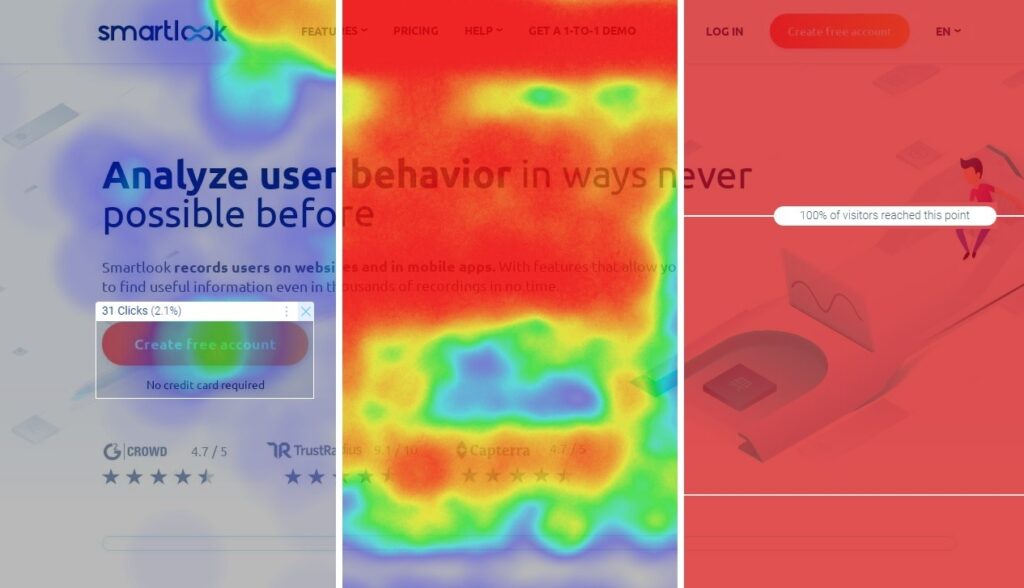
- Retention Tables, which let you analyze how many of the visitors that perform a certain action, like purchasing a product or reading an article, do so again over the next days, weeks, or months
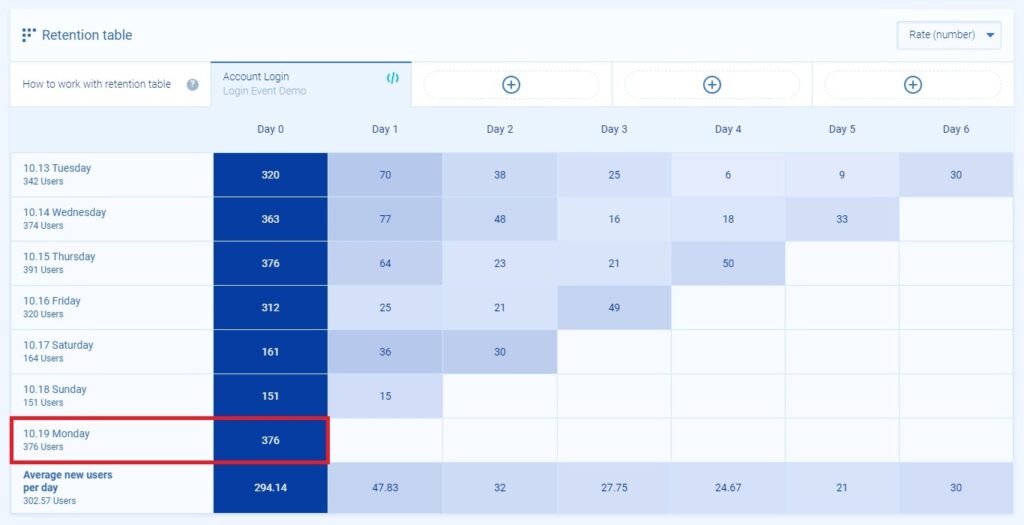
Want to see how Smartlook can benefit your business? Book a free demo with our team.
You can also try Smartlook today with our full-featured, 30-day trial: no credit card required.
2. Hotjar
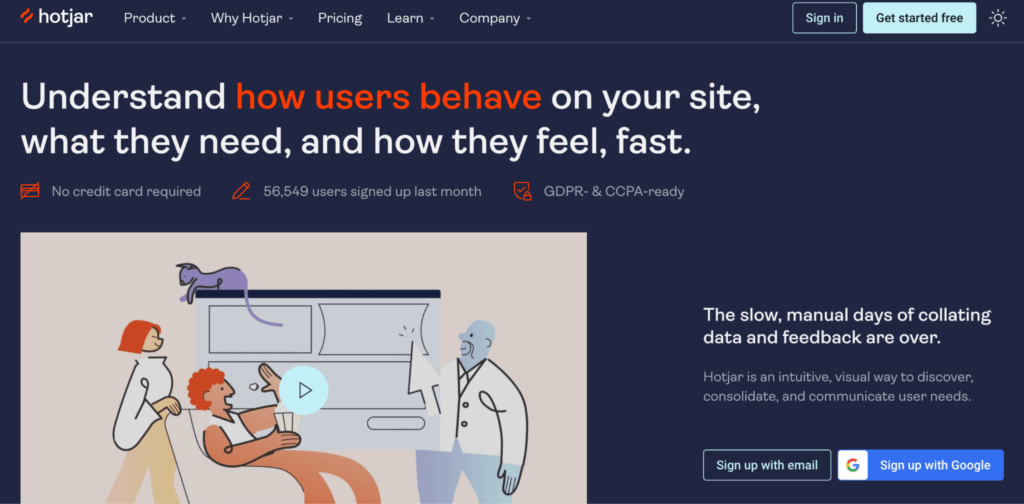
- Key features: Session recordings, heatmaps, surveys, and user feedback widgets
- Pricing: Observe (Hotjar’s session recording and heatmap product) has a free plan for recording 35 daily user sessions. Paid plans start at $39/month for 3000 monthly user sessions.
Hotjar is a website session recording and heatmap tool. It’s easy to use and suited for marketers, product managers, and UX professionals. Besides that, Hotjar has another suite of tools (called Ask), which let you gather qualitative data about your users’ experience through surveys and feedback widgets.
Unlike Smartlook, Hotjar doesn’t have a funnel analysis feature, so you can’t filter session recordings by funnel stages. This, along with the limited quantitative analytics capabilities, leads some teams to look for Hotjar alternatives.
3. Mouseflow
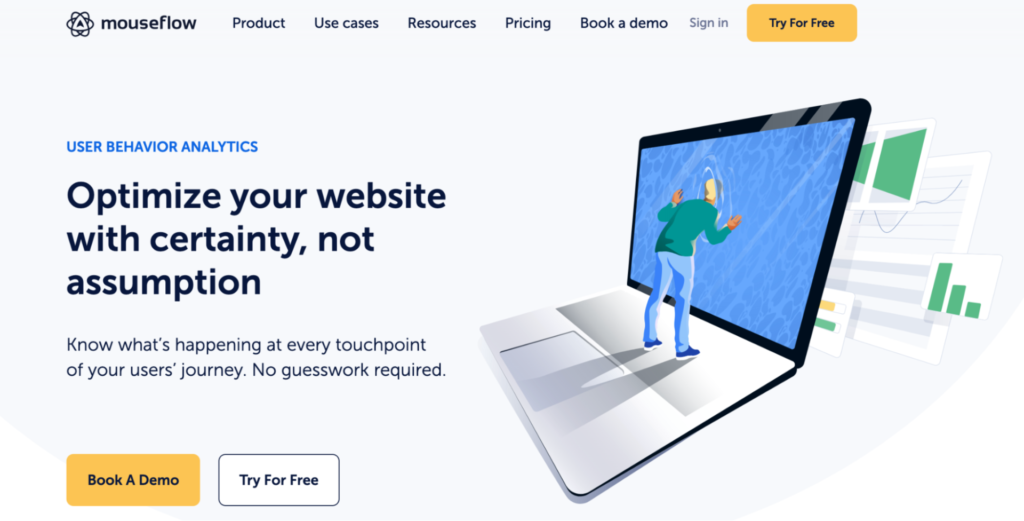
- Key features: Session replay, heatmaps, funnels, and form analytics
- Pricing: Free plan is available for up to 500 recordings/month. Paid plans start at $29/month for 5,000 monthly recordings.
Mouseflow is a behavior analytics tool. It collects both quantitative and qualitative data to help teams find users’ pain points and opportunities for improving conversions. Thanks to its versatile feature set, Mouseflow can be used by marketing, product, UX, analytics, and conversion rate optimization (CRO) professionals.
4. Lucky Orange
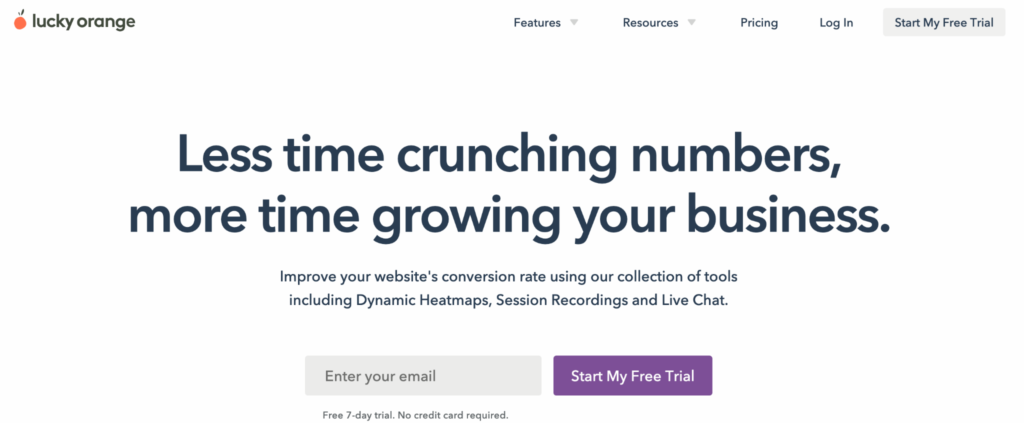
- Key features: Session recordings, dynamic heatmaps, conversion funnels, and form analytics
- Pricing: Available for websites with up to 500 pageviews/month. Paid plans start at $18/month for 10,000 monthly pageviews, with a 7-day free trial.
Lucky Orange is an analytics and CRO tool. It combines various quantitative and qualitative analytics features like session recordings, heatmaps, funnels, form analytics, and surveys. Additionally, Lucky Orange offers a live chat feature for providing user support or asking people to chat based on their behavior.
5. FullStory
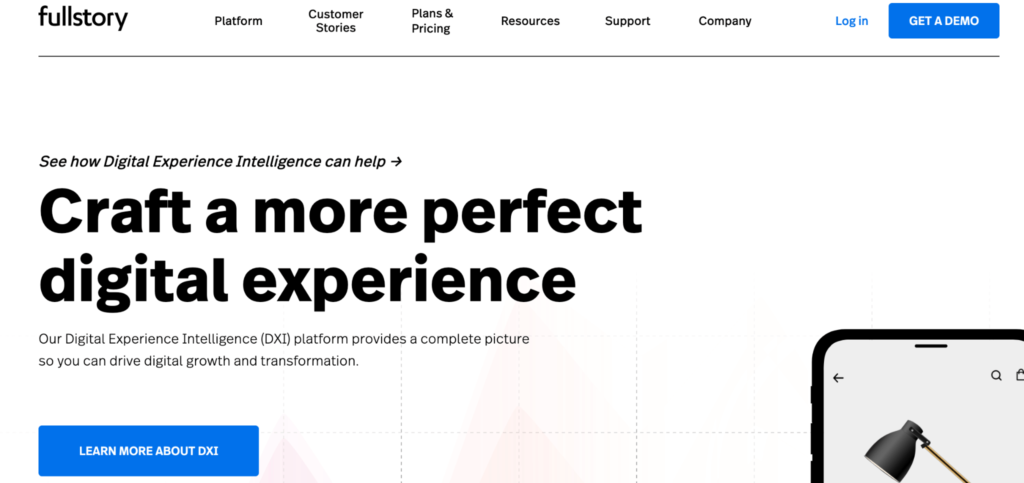
- Key features: Session recordings, funnels and conversions, event tracking, and heatmaps
- Pricing: No public pricing or free forever plan. There are two paid plans — Business (with limited features and a 14-day trial) and Enterprise.
FullStory is a Digital Experience Intelligence platform. Like Smartlook, it’s easy to set up, because it captures everything your users do automatically and lets you analyze events and funnels retroactively.
However, FullStory doesn’t have transparent pricing. Plus, many online reviewers report having to manually sample their website traffic because they couldn’t afford to leave the session recorder running constantly. We’ve discussed this problem in more detail in our article on the top 11 FullStory competitors.
6. Glassbox
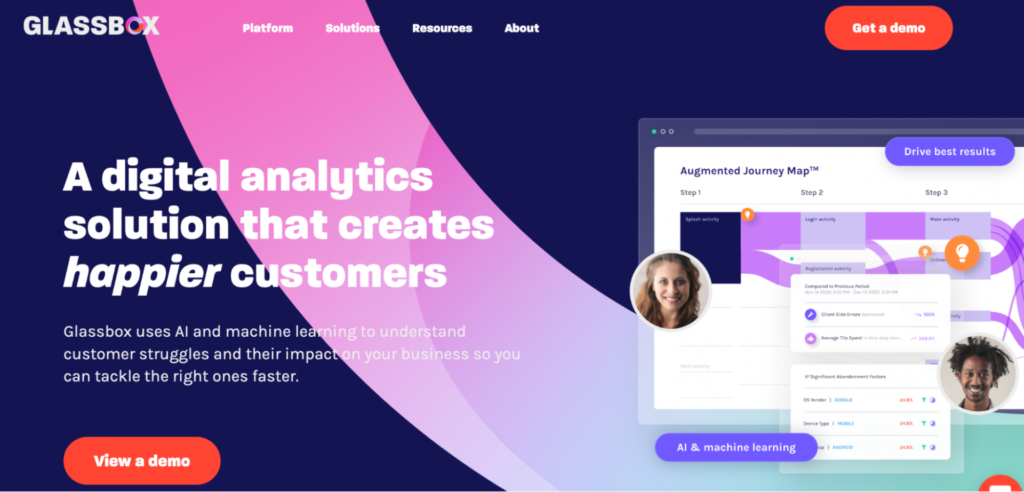
- Key features: Session replay, real-user monitoring (RUM), journey mapping, and session vault
- Pricing: Available upon request.
Glassbox is a digital analytics solution that can be deployed on-premises, in the cloud, or in a hybrid environment. Similar to Smartlook and FullStory, it can be used on both websites and mobile apps, while also capturing visitor interaction data automatically (Glassbox refers to this as “tagless data capture”).
7. Contentsquare
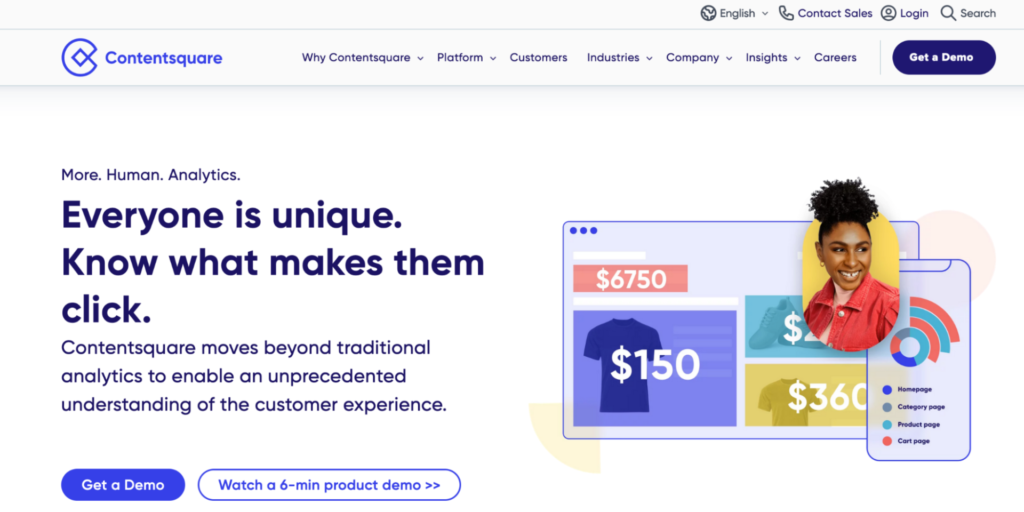
- Key features: Customer journey analysis, heatmaps, session replay, and struggle analysis
- Pricing: Available upon request.
Contentsquare is an enterprise digital experience platform. It offers many different analytics features that can be used by marketing, analytics, IT and operations, UX, and product teams. In 2021, Contentsquare acquired another tool on this list — Hotjar to gain ground in the small- and medium-sized business (SMB) market.
Visitor recording FAQ
How do I keep track of website visitors?
In short, you’ll need a toolkit that embraces all aspects of visitor analytics, from tracking visitor count to revealing website navigation issues. A combination of Google Analytics, Smartlook, and Survicate is the perfect go-to tech stack for tracking user activity on your website.
How do you collect data from website visitors?
Once you’ve chosen an analytics service provider, you’ll need to locate the tracking code you were assigned and implement it on your website. Once verified, the software will start collecting website visitor data.
Is it legal to track user activity on the website?
It’s legal as long as you comply with data protection laws (e.g., GDPR) and clearly communicate your data collection practices in a privacy policy on your website. Users should have the option to consent to the tracking, and you should respect their privacy rights.
Start recording all of your website visitors automatically today
You can start a full-featured, 30-day free trial of Smartlook (no credit card required) and analyze your visitors’ behavior with the help of session recordings, events, funnels, and heatmaps.
Our tool can be used on all kinds of websites, including ones built with CMSs like WordPress, Joomla, and Shopify. Additionally, Smartlook also has integrations with popular A/B testing software like Google Optimize and Optimizely, as well as other widely-used marketing, product, UX, and customer success tools.
If you want to learn how Smartlook can benefit your business specifically, schedule a personalized demo with our team.













